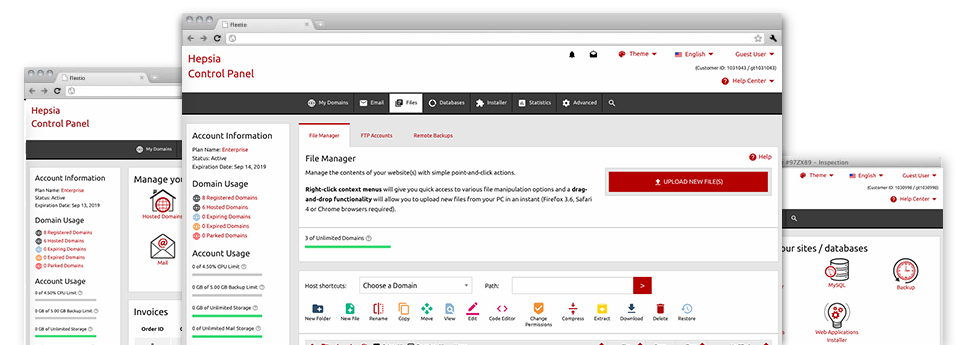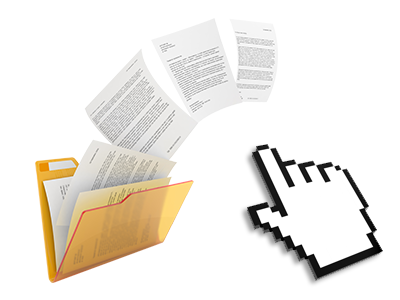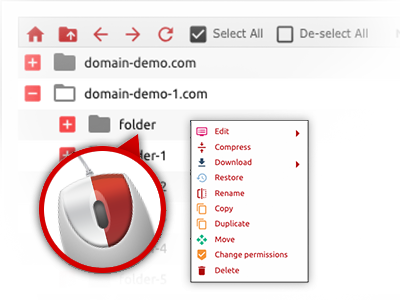Used as FTP (File Transfer Protocol) software alternatives, online file management tools have always been sluggish and poor in capabilities. Yet, with the File Manager built in the BGH Enterprises Site Control Panel, you will not only employ a speedy, responsive and user–friendly file managing software, but also a software tool that will make a 3rd party FTP program unneeded. Check out a few of the functions that we have built into our File Manager.
Drag ’n’ drop file upload options
Transmit data files to your webpages with ease
The File Manager in your Site Control Panel boasts a swift, drag–and–drop function that can help you move files between your personal computer and your website hosting account with no need to apply an FTP client. You could drag files from your PC and drop them in your Site Control Panel with a click of the mouse using a risk–free SSL connection.
The drag’n’drop feature is included in the Site Control Panel, so you don’t have to deploy any third–party computer software to apply it. It also works well on all popular Operating Systems, so all you have to do to make use of it is log into your File Manager.
Right–click context menus
Control your files with only a click
A large number of File Managers specify all the activities you can conduct within a file or directory at the top of the webpage. We think that this isn’t user–friendly enough. With the File Manager, you have access to all of the file administration options any time you right–click a file or directory. This approach is also valid for a lot of files/folders.
You can rename, copy, move, download, edit, preview, archive, unarchive and delete every file or folder you decide using a click of the mouse.
Archive/Unarchive files
Manage archives with only a click
The File Manager is designed with a built in archive/unarchive solution that will assist you add substantial archives and then extract them in to your website hosting account blazingly fast. Any time compressing a file or directory, it is possible to select the name for the archive which will be created and its particular extension – .ZIP, .RAR or .TAR.GZ. In addition, you are able to archive active files or folders with merely a click of the mouse.
The archive/unarchive alternative available from the File Manager lets you handle substantial files directly from your Site Control Panel. You don’t need to employ any third–party software such as an FTP client as a way to upload a huge file to your web hosting account or download any archive in your desktop.
Online file editors
Revise files directly from your Site Control Panel
Through the File Manager you can easily modify your files directly on the net working with any of the inbuilt instruments. The text editor shows the files with a plain text format, the code editor has syntax accentuating for your personal .PHP or .JS files, and then the WYSIWYG editor lets you to see all the modifications as they appear live. Furthermore, all changes that you make and keep are going to be demonstrated quickly on the Internet, so it’s possible to review them in your own web browser and get back to create extra modifications, in case you are not satisfied with the result.
There is no need to download any files whatsoever, to edit them on your personal computer and then to re–upload them back in your cloud hosting account. Each of the editors are accessible through the buttons at the top of the file table or at the right–click context menus.
A logical folder structure
Your files structured with an uncomplicated approach
If you are working with a lot of different sites concurrently, it’s crucial for you to have every little thing organized. With some other File Managers, updating several web sites in the exact same web hosting account is quite difficult. Using the File Manager, you will find that it is actually quite easy. Each web site features its own folder, which you can immediately recognize, and all the files pertaining to the specified web site are situated there.
And to make everything even easier, you will find a drop–down menu from where it’s easy to select on exactly which web host you intend to work in the File Manager. Our smart system will lead you there within seconds.
A user–friendly interface
A File Manager developed for real people
Making use of all of your files is intuitive and easy to do when using the BGH Enterprises Site Control Panel. You are going to have a file control atmosphere that’s not far from your desktop computer’s file explorer. You’re able to drag & drop files and manage them with a right click of the mouse. Using the internal review solution, you can observe pics just like they will be on the Internet, and throughout the bundled file editors you could make adjusts for your files immediately.
If you’d like support maintaining your files, you’ll be able to make reference to the large set of articles and how–to instructional videos, which you can access with a click of the mouse.
Work with multiple files
Modify a wide range of files simultaneously
You can easily manage a multitude of files concurrently using the multi–selection ability of the BGH Enterprises File Manager. All that you should do is hold down the Control key and click on the files or directories which you want to pick. In order to select a number of files/folders in a row simultaneously, pick the first file/folder, press the Shift key and afterwards click on the last file or folder within the set.
When you have picked the desired files/folders, you can either drag them to an alternative location, or apply various activities to them using the right–click context menu or maybe the buttons at the top of the file table.
1–click password protection options
The simplest way to guard your details
Password protection is the best solution to reduce the a chance to access a particular element of your website which you don’t want to be obvious to every one. For example, this can be a secure members’ place or a place with copyrighted information that you like only selected people to get into.
From your File Manager it’s possible to password–secure your website or a particular directory inside it with only a mouse–click. Simply right–click a folder, pick Password Protection and define the login name as well as password. There’s no need to deal with .htaccess files as well as to generate any other configurations. From now on, simply the website visitors who have your user name and pass word will access your website.